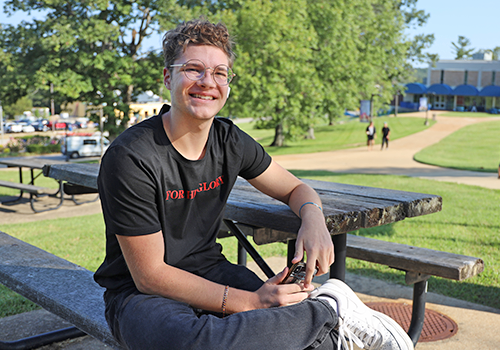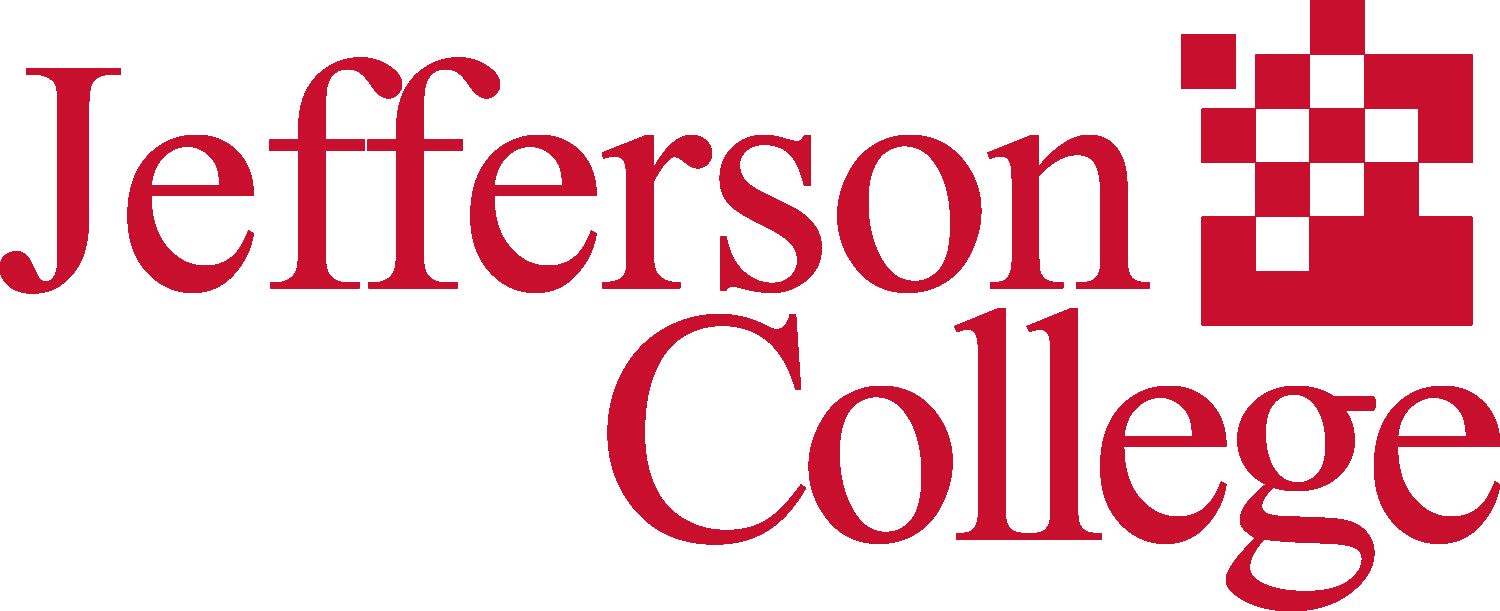Login Instructions
Click one of the buttons below. Please note If you have NOT enrolled in 2-Step Verification
on your MyJeffco account, you will not be able to access college resources.
Turn on 2-Step Verification - Computer - Google Account Help.
The “new” login page will be Google’s login screen. You will use your jeffco.edu
email address and password.
Important: When you are finished using MyJeffco, please remember to log out.