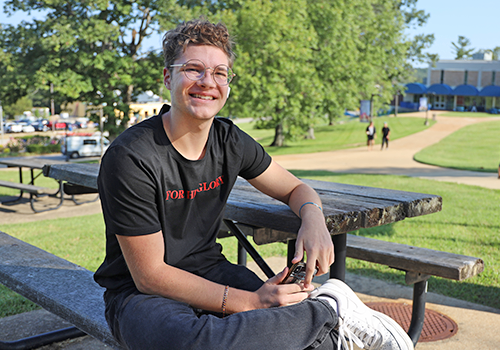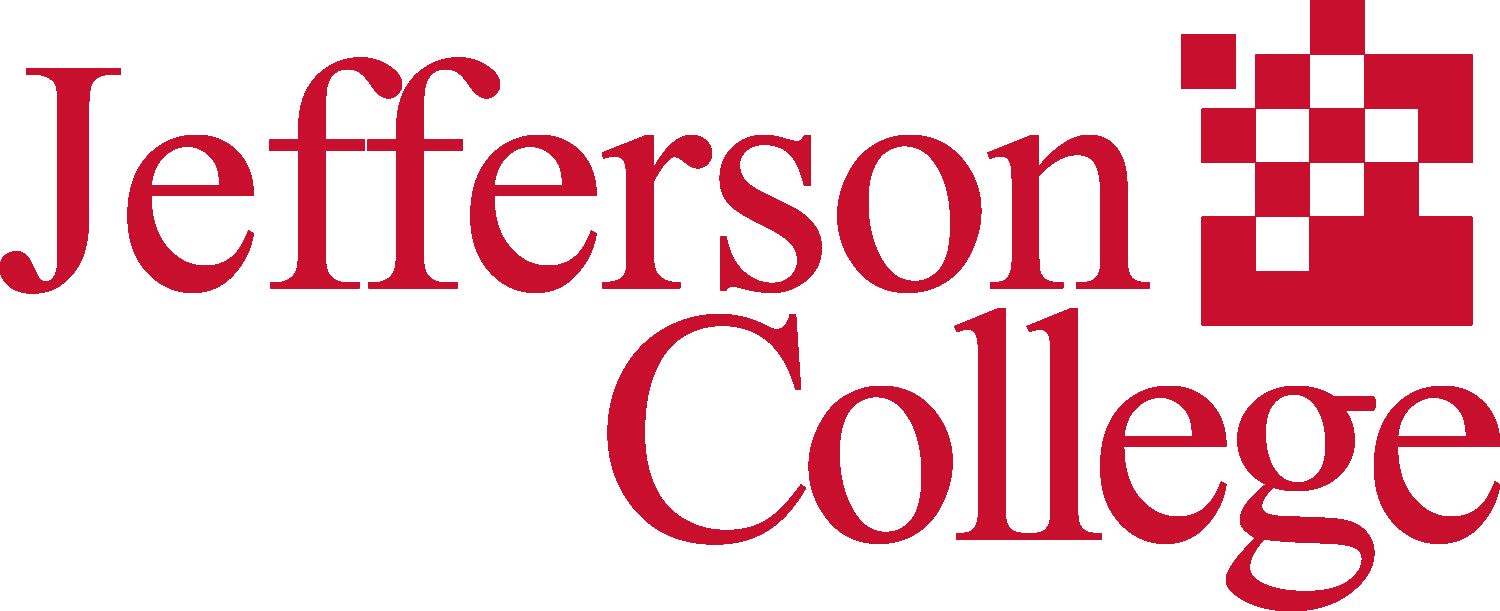Computer Literacy Proficiency Examination
Textbook Portion – Exam Study Materials
Textbook: Information Systems for Business and Beyond (Bourgeois, 2019)
Read and Study Chapters 1-6 in Part I (ONLY). It is recommended to only do the Study Questions at the end of each chapter to prepare for the Exam.
Productivity Portion – Exam Study Materials
Microsoft Word
1. Open a new or existing document.
- Creating and Opening Documents - Article
- Creating and Opening Documents - Media
- Microsoft Word File Tab - Activity
2. Identify the parts of the Word window, including the Ribbon, Status Bar and Quick Access Toolbar.
3. Save a document, being intentional about name and location.
4. Identify file extensions that can be opened by Microsoft Word.
5. Use Spelling and Grammar check.
6. Format text: size, color and font type.
7. Set text spacing and alignment.
- Line and Paragraph Spacing - Article
- Line and Paragraph Spacing - Media
- Microsoft Word Paragraph- Activity
8. Apply bullets and automatic numbering.
9. Undo the previous action.
10. Cut, copy and paste.
11. Modify page layout, including margins and orientation.
12. Print.
13. Close a document.
14. Insert objects into a document, including images, shapes, hyperlinks, and tables.
Microsoft Excel
1. Open and close a workbook.
2. Save a workbook, being intentional about name and location.
3. Identify parts of Excel Screen: ribbon, formula bar, active cell, name box, column letter, row number, Quick Access Toolbar.
4. Locate a specific cell.
5. Enter data in a cell.
6. Copy and move cell entries.
7. Format cells and text: bold, underline, size, merge and center, wrap text, number (currency, time, percentages, etc.)
8. Create headings and freeze them.
9. Insert and delete rows and columns.
10. Adjust row and column size.
11. Identify worksheet tabs, create a new tab, rename tabs, and rearrange tabs.
12. Write a formula in the formula bar (-, +, *, /).
13. Select a range.
14. Use Auto Fill and AutoSum (Sum, Average, etc.) and understand the differences between them.
15. Sort (least to greatest, alphabetically, etc.) and filter data.
16. Insert a chart to display data.
17. Select a print area, choose page orientation, and print.
Microsoft PowerPoint
1. Open a new or existing PowerPoint presentation.
2. Identify parts of the PowerPoint screen (slide navigation pane, slide pane, notes, the ribbon, quick access toolbar, and scroll bars).
3. Insert new slides, duplicate, or reuse slides.
4. Manage text (insert, delete, copy, cut and paste, drag and drop, format, and use spellcheck).
5. Apply or change a theme.
6. Use zoom control.
7. Insert items into a presentation, resize, and adjust them (video, chart, pictures, clip art, screenshots).
8. Add a textbox, adjust it, resize it, or delete it.
9. Change the view (normal view, slide sorter, reading view, slideshow view).
10. Insert, delete, and move slides using slide navigation pane.
11. Use the quick access toolbar.
12. Apply and customize slide transitions (select, preview, add sound, automatic advance).
13. Understand the basics of PowerPoint etiquette (limited text, text that stands out on background, clear titles).
14. Play a slideshow, advance through the slides, and end slideshow (using screen toolbar features).
15. Save a presentation as a .ppt, .pdf, .png, etc.
16. Create handouts.
17. Print a presentation.